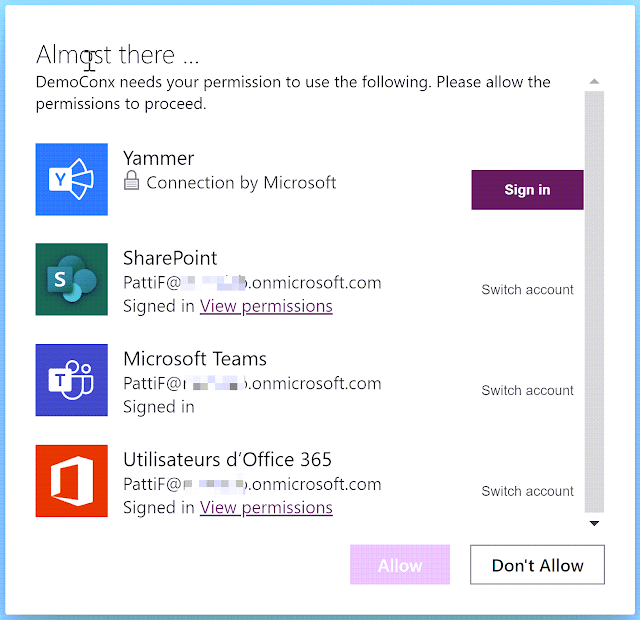Display a SharePoint Power Apps form in SharePoint page
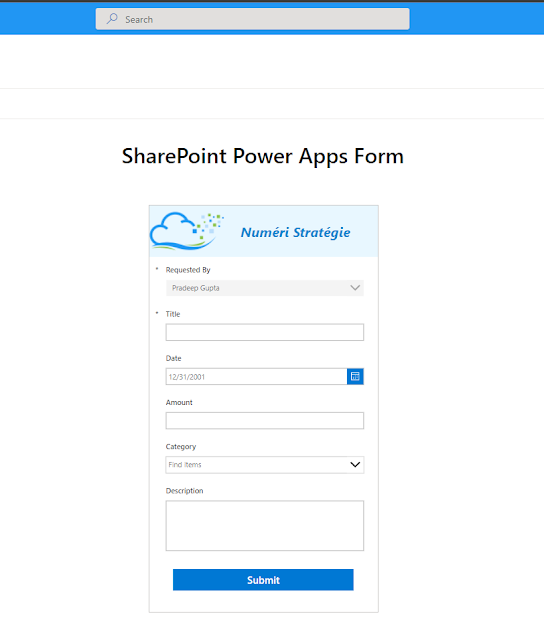
It's possible to display a SharePoint Form customized using Power Apps into a SharePoint page. Form displayed from SharePoint page Why should do that? Gather information from a form and store it into a SharePoint list. You can start from a data model. Based on fields used in your list, Power Apps will provide controls that work with your data types. It does more than Microsoft Forms by providing: defaulted values, validation, conditional display, get data form other resources etc.. It provides a User Interface that can be quickly customized. It's more secure because it's based on your SharePoint list access. Set Power Apps Application First, customize your SharePoint form as you want. Once it's done get the app Id. To get the App Id , go to Settings then Support then session details. Finally copy and save the App ID value. Set your form default mode to New . Insert into SharePoint Page Edit the page that must content your SharePoint form. Add PowerApps...